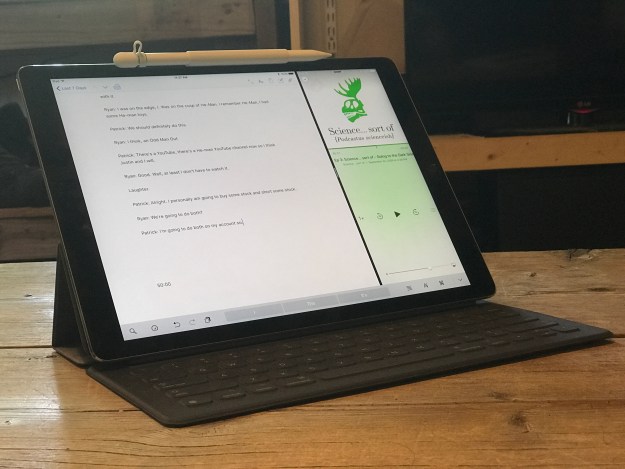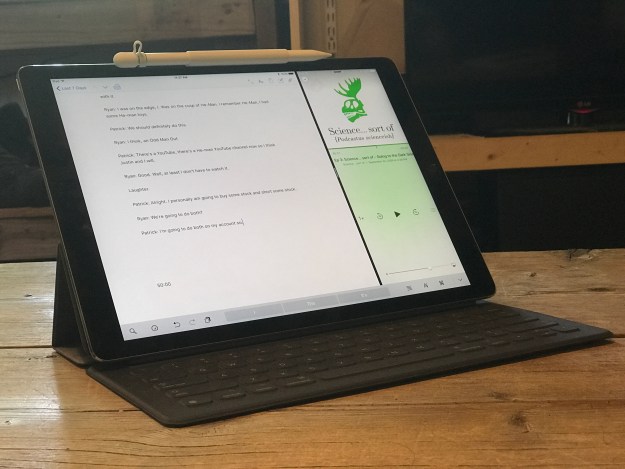
Well, it seems the consensus on the new iPad Pro is that it is an absolute monster. Yes, well, you know, a very svelte monster that’s ready to do your bidding. The A10X is off the charts. The new ProMotion is an improvement on par with the switch to Retina, or close to it. Battery life is the usual, 10 hours or better. I’ve not read one review that is not raving about this device or one which has not mentioned how much better it will be with iOS 11.
It’s kind of funny really that for the past year I’ve considered my move to the iPad for most of my work as not only easy but pleasurable. In fact, it’s because I so enjoy the iPad that I made the move. There was no sacrifice or pain, quite the opposite! I’ve been happily using the iPad Air 2 released in the fall of 2014. I rarely notice lag of any sort. In fact, it wasn’t until using the recently released Affinity Photo that I used an app that actually prompted me to wish for faster hardware. Don’t get me wrong, the app is wonderful but it does push the limits of what nearly three year old hardware can do. Even so, the older iPad still handles it pretty well. But the 2017 iPad Pro? Easy Peasy. And with the larger screen? Affinity Photo and a 13″ is a great combination.
Yeah, 9.7″ screen just a bit cramped for some tasks. Editing websites in Coda works pretty well on a smaller screen though I did often wish for just a wee bit more room in my edit window. Also, while split screen on the 9.7 works well, there again, I often wished for a bigger screen. Using split screen with the onscreen keyboard is not advised on the 9.7! Not a big deal as I usually use an external keyboard if I’ll be typing more than a few sentences. So, in my use, this upgrade is not just about a much faster machine with a better screen but also about a bigger screen. 12.9″ is exactly what I wanted. This feels exactly my favorite sized laptop, the 13″ MBA. And again, with iOS 11 around the corner, I think the larger screen is going to be that much better.
Accessories
I’ve not had a chance to use the Pencil much just yet. A few minutes on a current Procreate painting of a nebula and no doubt, it’s better than a cheap stylus on the iPad Air! I’m sure I’ll be getting my use out of the Pencil for those projects. Now, the Apple Smart Keyboard? I’ve used it a good bit over the past 12 hours and I really like it. I do wish that it had the special shortcuts for playing media, volume, home, and spotlight but I’ll make do. Also I wish it had back-lighting. But beyond those limitations, I like the feel of it. Not only that I like the sound of it. Typing on this keyboard has a very pleasant feel and sound that I would describe as quiet but lightly clicks. Even better, it’s very stable. I wasn’t sure how stable it would be and worried that it would be a bit wobbly but in a few hours of usage I’m finding it to be pretty solid. Lastly, I really like the feel of the material used for the keyboard. Not quite cloth or rubber but almost something in between. Time will tell how well it holds up but my first impression is that this is a great keyboard. And the fact that it all folds up into such a compact and fairly light cover makes it all the better.
10.5-Inch iPad Pro Review: A Better Window Into The World Of Apps – Fast Company
As for the new A10X processor–which Apple says is up to 30 percent faster and up to 40 percent faster for graphics–its promise is mostly about letting developers ratchet up the ambition of their creations. You can see why Apple gave WWDC keynote time to Affinity Photo, a hyper-ambitious photo editor that has more of the kitchen-sink capability of full-blown Photoshop than the Photoshop apps that are available for the iPad. The A10x chip’s performance gains are apparent in areas such as the thumbnail previews of filter effects, which gradually pop into place on last year’s iPad Pro and are just there on the new model. This is the sort of app that benefits from as much computational horsepower as it can get–and the more apps there are like it, the better the case for the iPad Pro as a PC-rivaling creativity machine.
iPad Pro 10.5-inch (2017) Review: This Is Crazy Fast
When I first saw the new iPad Pro’s test results from our lab, I thought there was a big mistake. This new 10.5-inch tablet turned in performance scores so high that they blow away most laptops
John Gruber’s review at Daring Fireball:
Apple’s in-house chip team continues to amaze. No one buys an iPad because of CPU benchmarks, but the new iPad Pro’s CPU performance is mind-boggling. Forget about comparisons to the one-port MacBook — the iPad Pro blows that machine out of the water performance-wise. The astounding thing is that the new iPad Pro holds its own against the MacBook Pro in single-core performance — around 3,900 on the Geekbench 4 benchmark for the iPad Pro vs. around 4,200–4,400 for the various configurations of 13- and 15-inch MacBook Pros…
All that said, the real story of these new iPad Pro models can’t be told today, because that story is iOS 11…
It feels like a hand has been untied from behind my back, and this amazing hardware has finally been allowed to run free.
Matthew Panzarino, An iPad Pro 10.5″ Not Review:
With the iPad Pro, especially when it’s armed with iOS 11, it’s beginning to feel possible to see Apple in this world. The combination of custom silicon, a still robust and specifically attuned software ecosystem and a focus on security, Apple has everything it needs to make a strong showing here.
Whether it leads to immediate growth of the category I don’t yet know – but this particular recipe is coming to maturity. The iPad is a full-fledged computer, and you can argue against it but you’re going to increasingly sound like a contrarian.